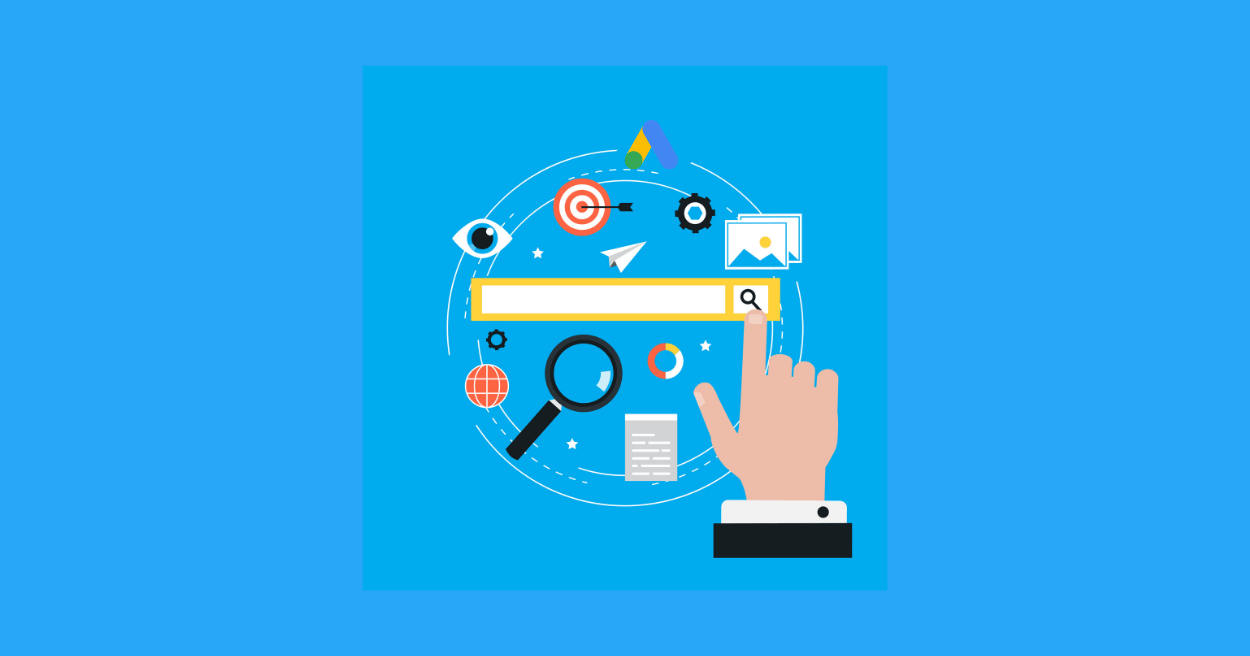Do you want to find the right keywords to increase your organic traffic on your website? Google offers a free keyword research tool called Google Keyword Planner, formerly known as Google Keyword Tool.
It is a powerful tool to identify new keyword ideas, blog post topics, and boost your search engine rankings. That said, not many users know the right way to use the tool.
That’s why, in this article, we’ll show you how to use Google Keyword Planner and get the most out of it to improve your SEO performance.
Let’s get started….
Steps 1: Setting up a Google Ads Account
Before you start using Google Keyword Planner, you’ll need a Google account. If you don’t have one, then creating an account only takes a few minutes.
Once you’ve created an account, go to Google Ads home and click Start Now. Now select your Google account to sign in.
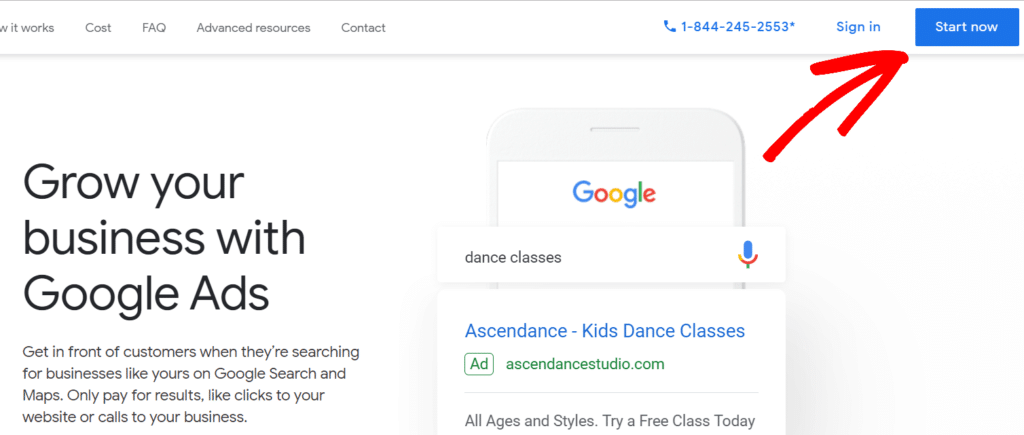
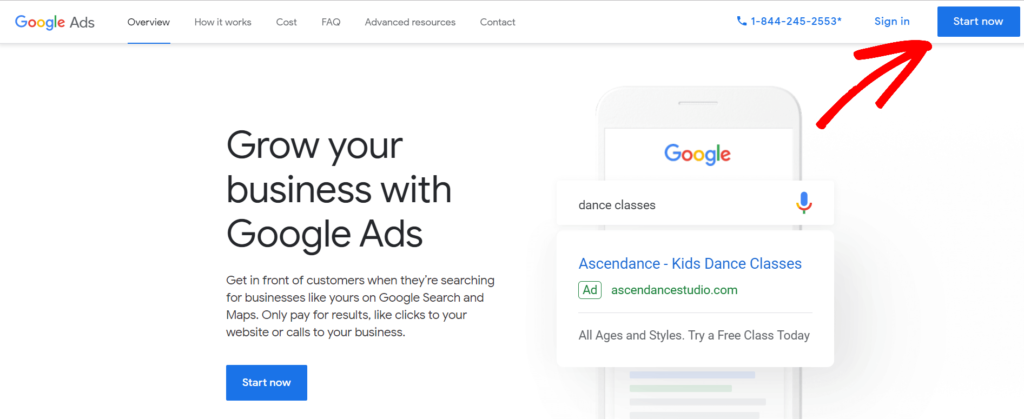 After signing in, Google Ads will ask you to create a campaign. Since we’re not here to spend any money on ads, you can skip this step by clicking Create an account without a campaign.
After signing in, Google Ads will ask you to create a campaign. Since we’re not here to spend any money on ads, you can skip this step by clicking Create an account without a campaign.
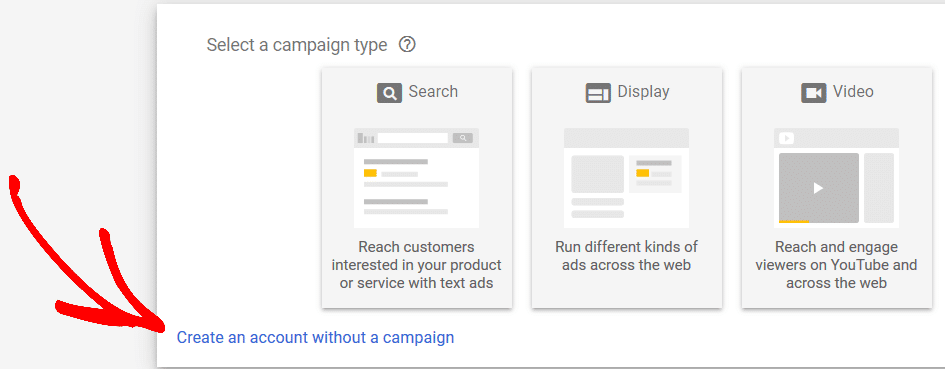
Next, enter your business information like billing country, time zone, and currency. Once you’ve entered the information, click Submit.
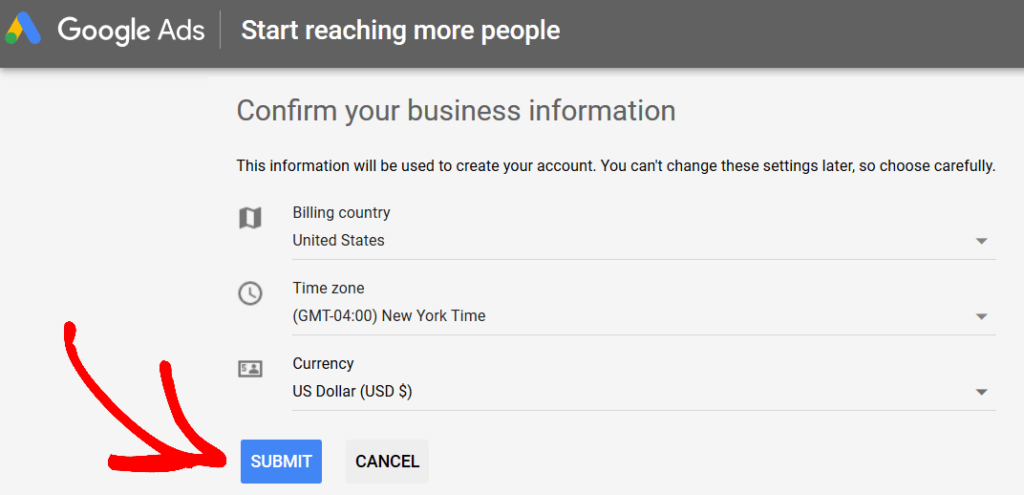
Congratulations, you’ve now created a Google Ads account. Now click Explore Your Account to go to Google Ads panel.
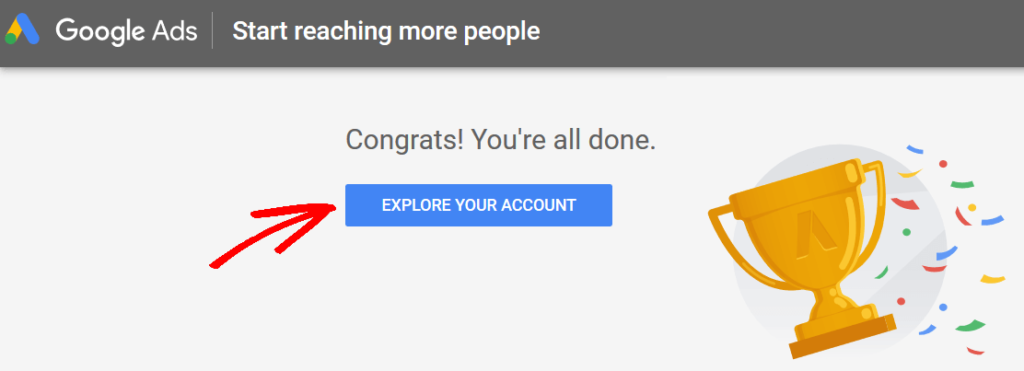
Step 2: Access Google Keyword Planner
To open Google Keyword Planner, click Tools & Settings on the right top corner. And then from the drop-down menu, select Keyword Planner listed under Planning.
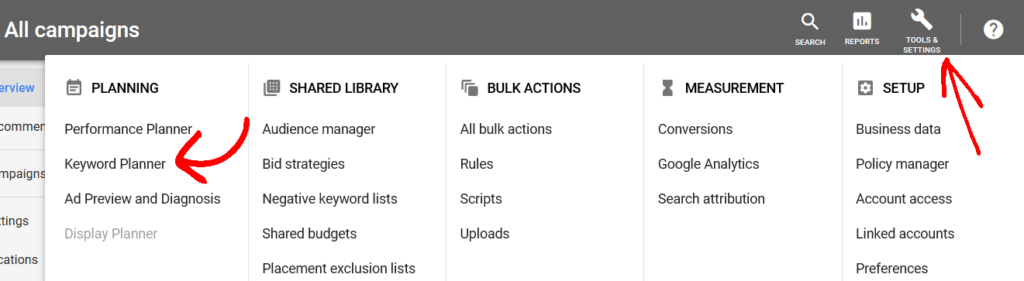
You’ll then see two options:
- Discover new keywords – this option gets you new keyword ideas that you can use to increase your website traffic.
- Get search volume and forecasts – you can use this option to find out the historical trend, search volume, and future forecast about a keyword.
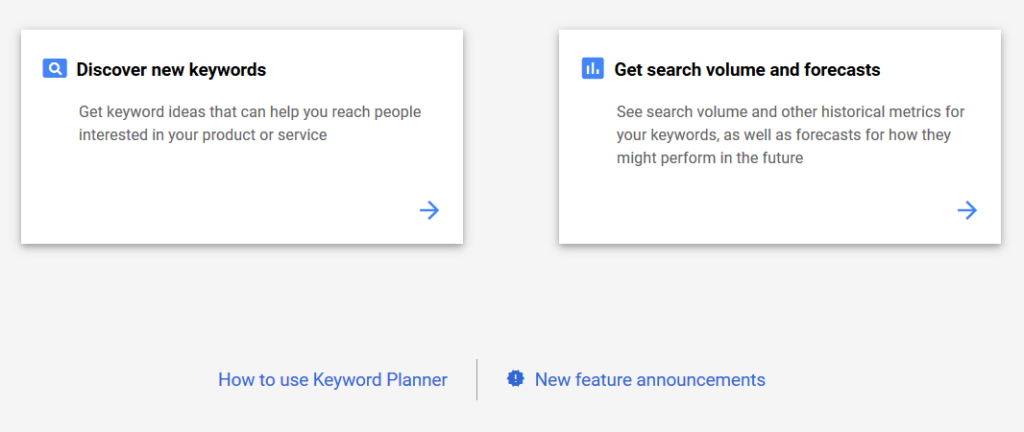
We’ll be discussing both the options in our tutorial and how you can use them. Let’s start with discover new keywords.
Step 3: Select Discover New Keywords Option
After selecting Discover new keywords, you’ll see two tabs: Start with Keywords and Start with a Website.
Start with Keywords
Under start with keywords, you can enter words (example: Google Analytics) or phrases (example: how to use Google Analytics) to find keywords. You can enter up to 10 keywords/phrases, and if you want, you can enter a domain to use as a filter. After entering the search terms, click Get Results.
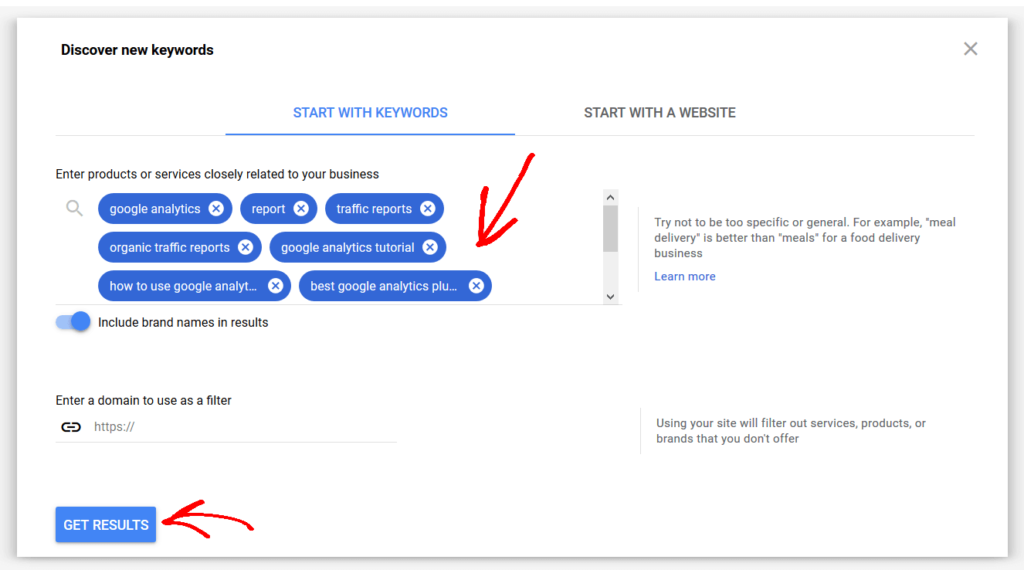
Start with a Website
If you go with the other tab, start with a website, you can enter a website URL to find keywords ideas. Google Keyword Planner uses the website you entered as a source and bring up search terms for you to use.
It even gives you a choice to search the entire website or a specific page. After entering the URL, click Get Results.
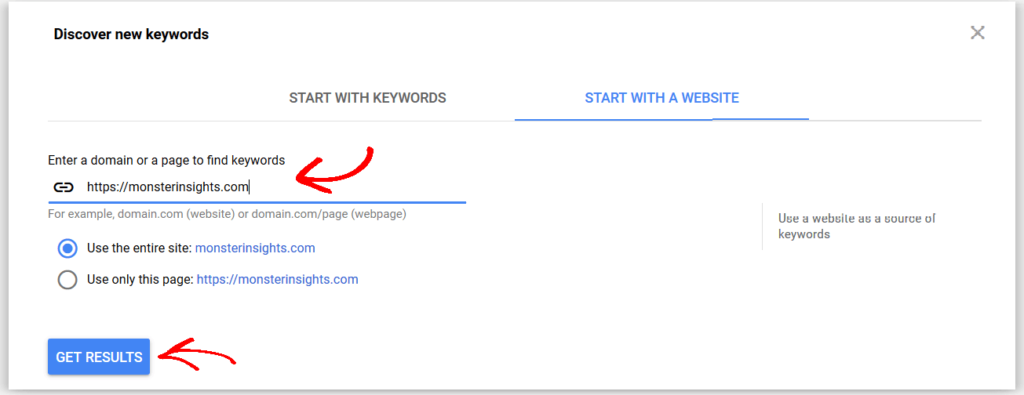
This option is perfect for looking at what your competitors are doing and stealing their keywords. Just enter their website URL and see the keywords they are working on.
How to Use Google Keyword Planner’s Results
Once you hit get results, Google Keyword Planner will bring up results using the URL or the keywords you entered and suggest many keyword ideas.
For example, when we entered Google Analytics as our search term, the tool showed us 674 keyword ideas available. It also suggests other keywords to broaden your search result.
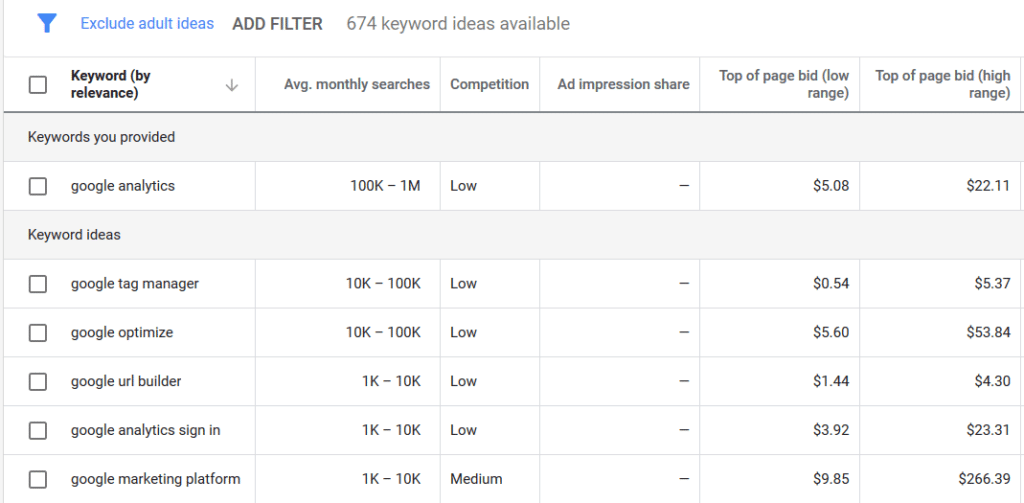
For each keyword shown by Google Keyword Planner, you’ll see four metrics:
- monthly searches – it shows a range of how many searches the term receives every month, so you know which keyword can bring in the most traffic.
- Competition – this represents how difficult is it to get an ad placement (usually described as low, medium, or high), but you also use it a basic metric to see the competition on the keyword.
- Top of page bid (low range) – it shows how lucrative are the keywords and the lowest advertisers would pay for a top of page bid.
- Tope of page bid (high range) – it shows how lucrative are the keywords and the highest advertisers would pay for a top page bid.
You can also use additional filters to find new keywords based on location, language, search network, and time period.

Step 4: Select Get Search Volumes and Forecasts
If you remember back in step 2, Google Keyword Planner presented with you another option to get search volumes and forecasts.
Just enter the keywords or phrases in the box, separated by commas or in the next line, and click Get Started.
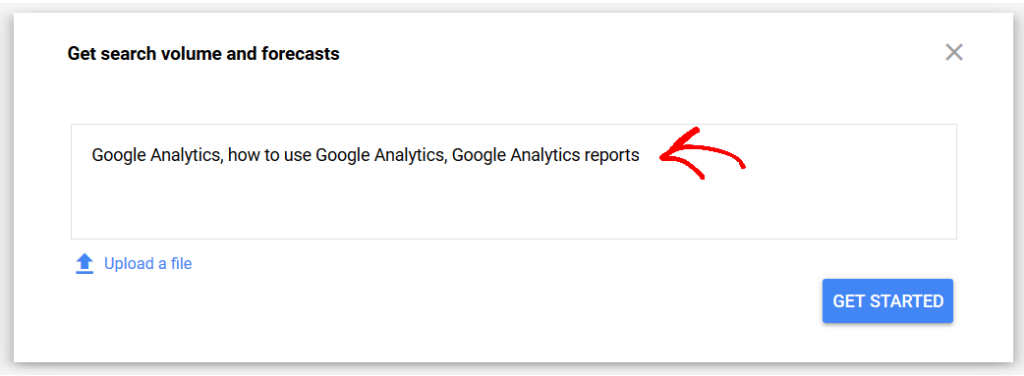
For the keywords you enter, Google Keyword Planner will forecast the total number of clicks, impressions (how many times your ad will be displayed), overall cost, average position, and cost-per-click (CPC) you could expect for the next 30 days.
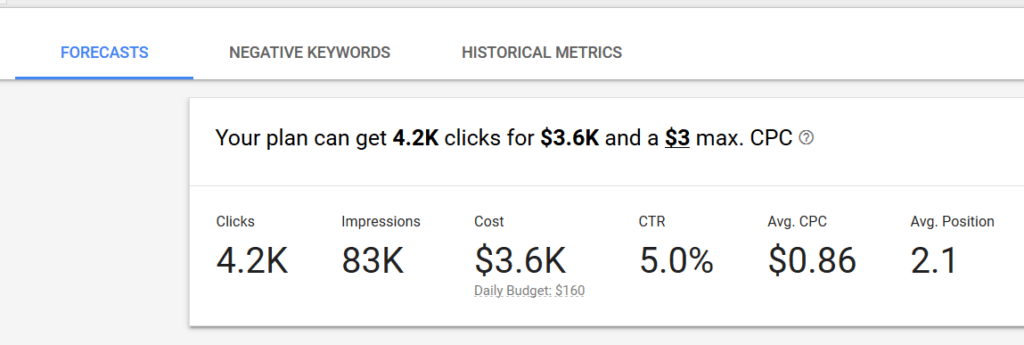
It further breaks down each keyword forecast into individual clicks, impressions, cost, click-through-rate (CTR), and average CPC.
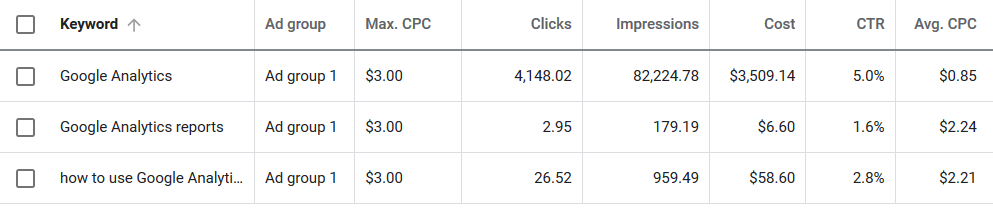
There are no keyword ideas in this report, as it’s meant to display specific keyword’s information. So, to make the most of this report, head over to the Historical Metrics tab, and you’ll see average monthly searches and competition for each keyword.
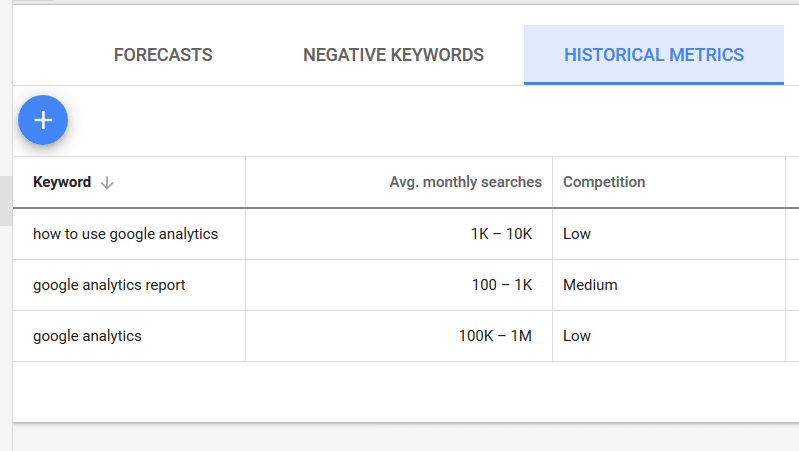
Using this information, you can pick keywords that can help you boost your website’s performance. For instance, if you’re looking for quick results, you can select a keyword that has a monthly search volume between 1k – 10k and has low to medium competition.
Now that you know how to use Google Keyword planner to find new keywords let’s take a look at its alternatives.
3 Best Google Keyword Planner Alternatives
Google Keyword Planner is a free yet powerful SEO tool to get great keyword ideas. However, it’s primary goal is to help anyone looking to run pay-per-click (PPC) ads on Google.
But, if you want explosive SEO performance, we recommend you look at the following Google Keyword Planner alternatives and fine-tune your keyword research.
1. MonsterInsights
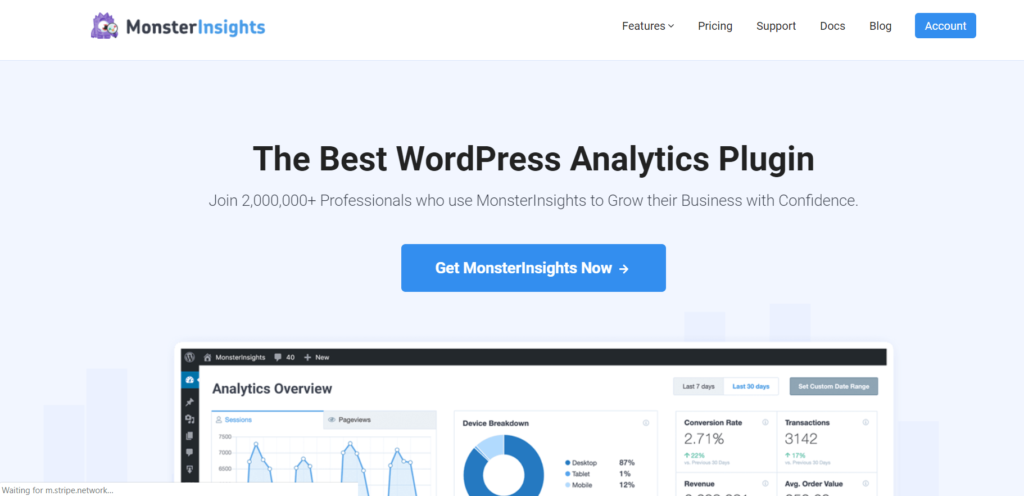
MonsterInsights is the best WordPress plugin for Google Analytics. It makes using Google Analytics very easy by helping you get insights about your website.
One of its key features that makes it the best alternative to Google Keyword Planner is its Search Console report. The report lets you see the exact search terms or keywords your users are using to find your website.
To view the report, go to Insights >> Reports and then click on Search Console tab.
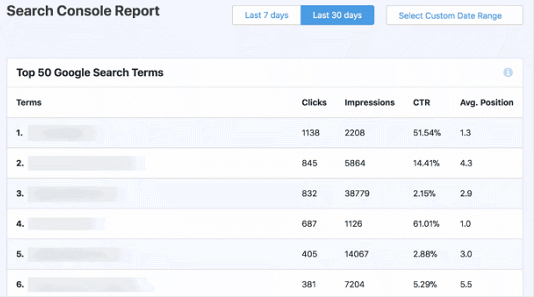
The report shows you top Google search terms and in front of each keyword, you can see how many clicks it would get, its impressions, click-through-rate (CTR), and its average position.
Using the report, you can identify keyword ideas and target them to increase your organic traffic. And the best part, MonsterInsights automates the process, so you don’t have to do any manual work or set up filters.
2. SEMrush
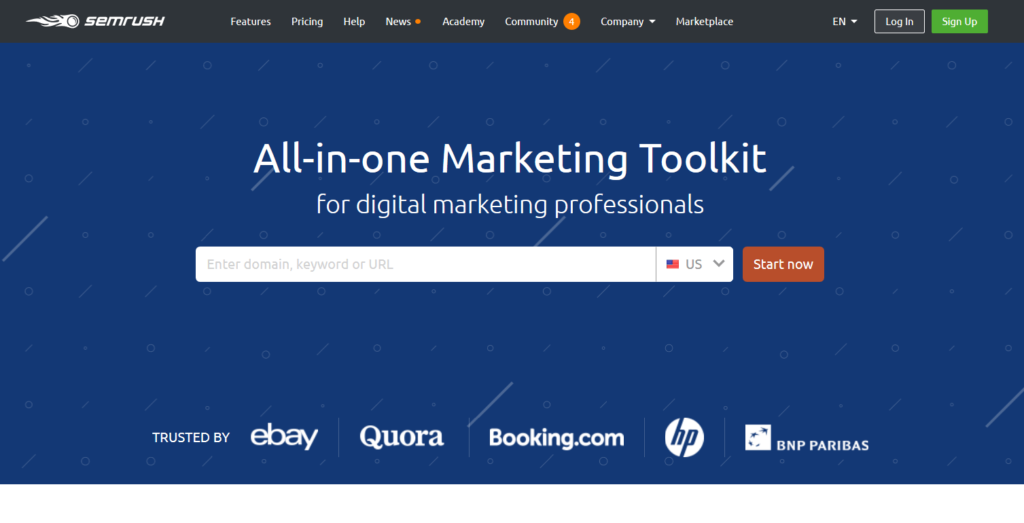
SEMrush is another popular SEO tool, and you can use it as an alternative to Google Keyword Planner. The tool is packed with features that will not only boost your SEO performance, but also help you improve your content, social media presence, and paid traffic.
Many SEO professionals prefer SEMrush because of its keyword research tool. You can enter any search term, and it will show you detailed information about its search volume, CPC (if you plan on running ads) and a complete view of search results.
By looking at the search results, you can easily understand the search intent behind a keyword. This way, you know what searchers a looking for, and you can create content based on their needs.
3. Ahrefs
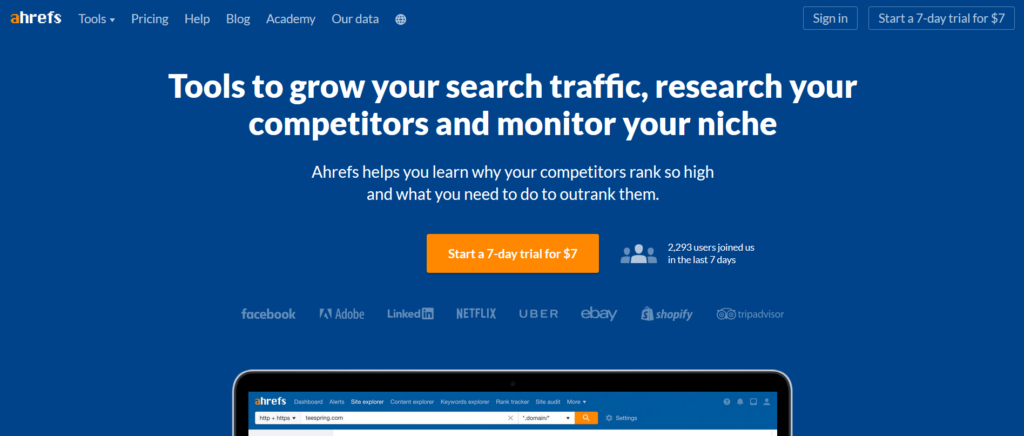
Ahrefs is one of the best SEO tools you can get your hands on. It offers powerful features, which makes it a great Google Keyword Planner alternative.
Many SEO experts and business owners prefer this premium tool for understanding their competition. You can enter any URL, and Ahrefs will show you detailed reports about the keywords, their rankings, the total number of backlinks, top pages, and it even lets you find content gaps between your competitor and your website.
Its keyword research tool is also very powerful and gives similar information as SEMrush. You can use it to find new ideas and see which keywords to focus on your website.
Verdict: Why Use Google Keyword Planner?
Google Keyword Planner is meant for advertisers, but it has a lot of SEO value. For starters, its 100% FREE! And it offers a good starting point to find keywords for your business.
You can look up individual search terms or enter a website address to see keywords. The bidding values and the competition level is great for understanding how lucrative the keywords are. It helps you select monetary keywords that can help you increase sales.
On the other hand, if you’re looking for detailed information about keywords and your competition, you might want to use some of the alternatives we’ve mentioned.
And that’s it.
We hope you liked our article on how to use Google Keyword Planner. Since you’ve made it this far, you might also want to check out our definitive guide to Google Analytics for publishers.
Also, don’t forget to follow us on Twitter and Facebook for more tutorials about Google and its services.